Solving git Merge Conflicts with a GUI Tool
Merging in git is almost as scary as merging in Dallas:
Wrecking a merge can feel as bad as breaking the build. The best way to avoid the process of a manual merge is to be proactive about commits, pull requests, and pulling in the latest changes from your upstream master. But there will be times when you and another developer are in lightspeed-productivity-mode on the same file, and when it comes to spinning down the hyperdrives, one of you may be met with the heinous task of joining your histories together.
Integrating a GUI merge tool into your git workflow is a breeze. If you’re a terminal pro you might flinch at the idea of working outside of your text editor, but I assure you it’s more fun to get your merges done quickly and save your brain’s computing power for more engaging programming problems. If you’re using Github’s fancy desktop client, you’ll have to touch your terminal a little, but I swear it won’t hurt. This tutorial is all Mac, but it applies for Windows as well (I’m sure Linux kids can sort this out with a Vim plugin)..
In order to visualize the merge you’ll need your GUI. If you’ve got money to burn($25) you can buy yourself the fancy Sublimerge. If you’re frugal like me, you’ll need to download the DiffMerge application from SourceGear (DiffMerge is Mac only, but similar softwares exist for Windows, I use WinMerge). For DiffMerge select the OS X 10.6+ Installer (Intel) package installer (not the DMG). The reason to install from the pkg and not install from the dmg is that the dmg installation won’t do all the fancy symlinks that the git client will require in order to call DiffMerge from the terminal.
DiffMerge GUI experience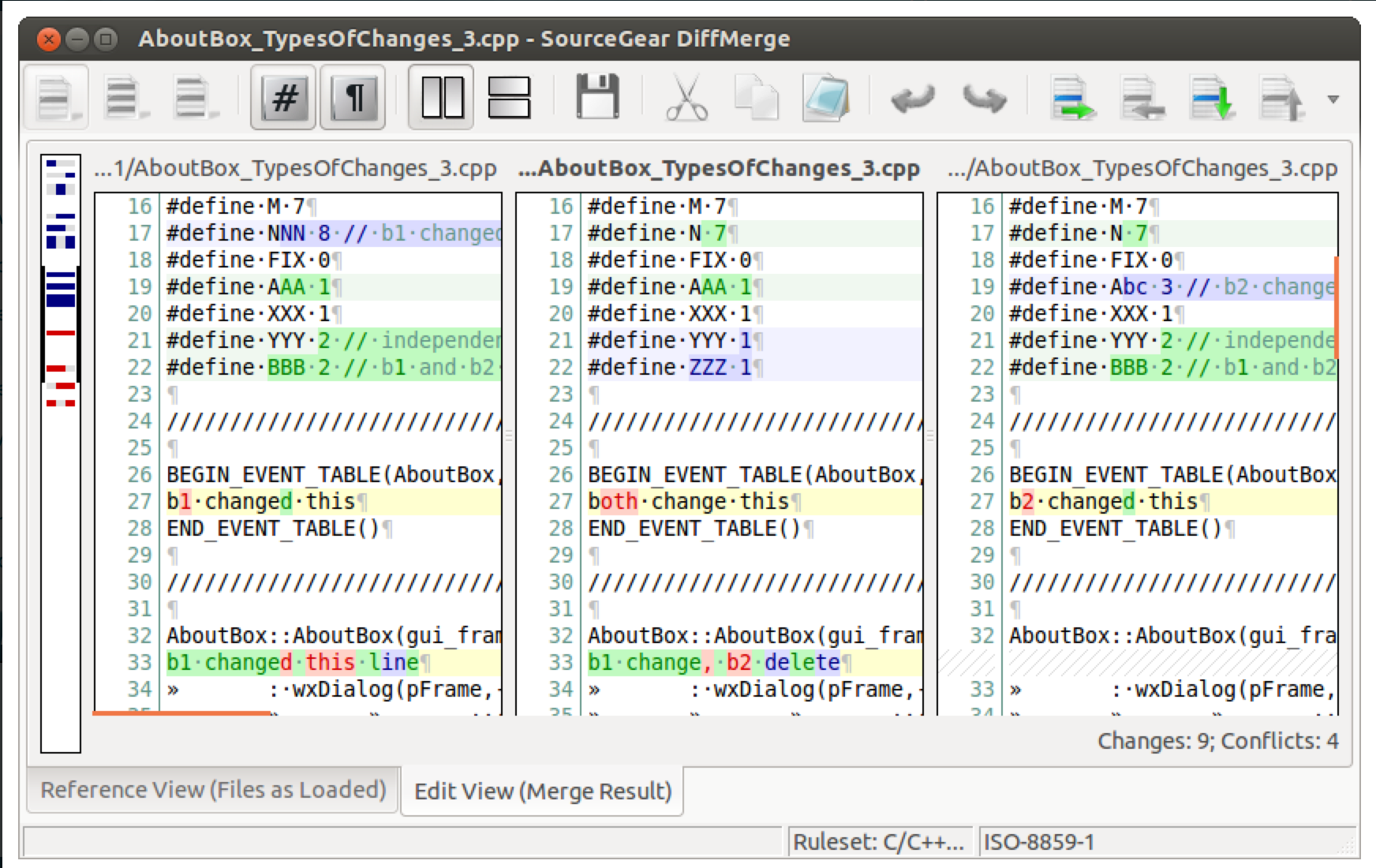
Sublimerge GUI experience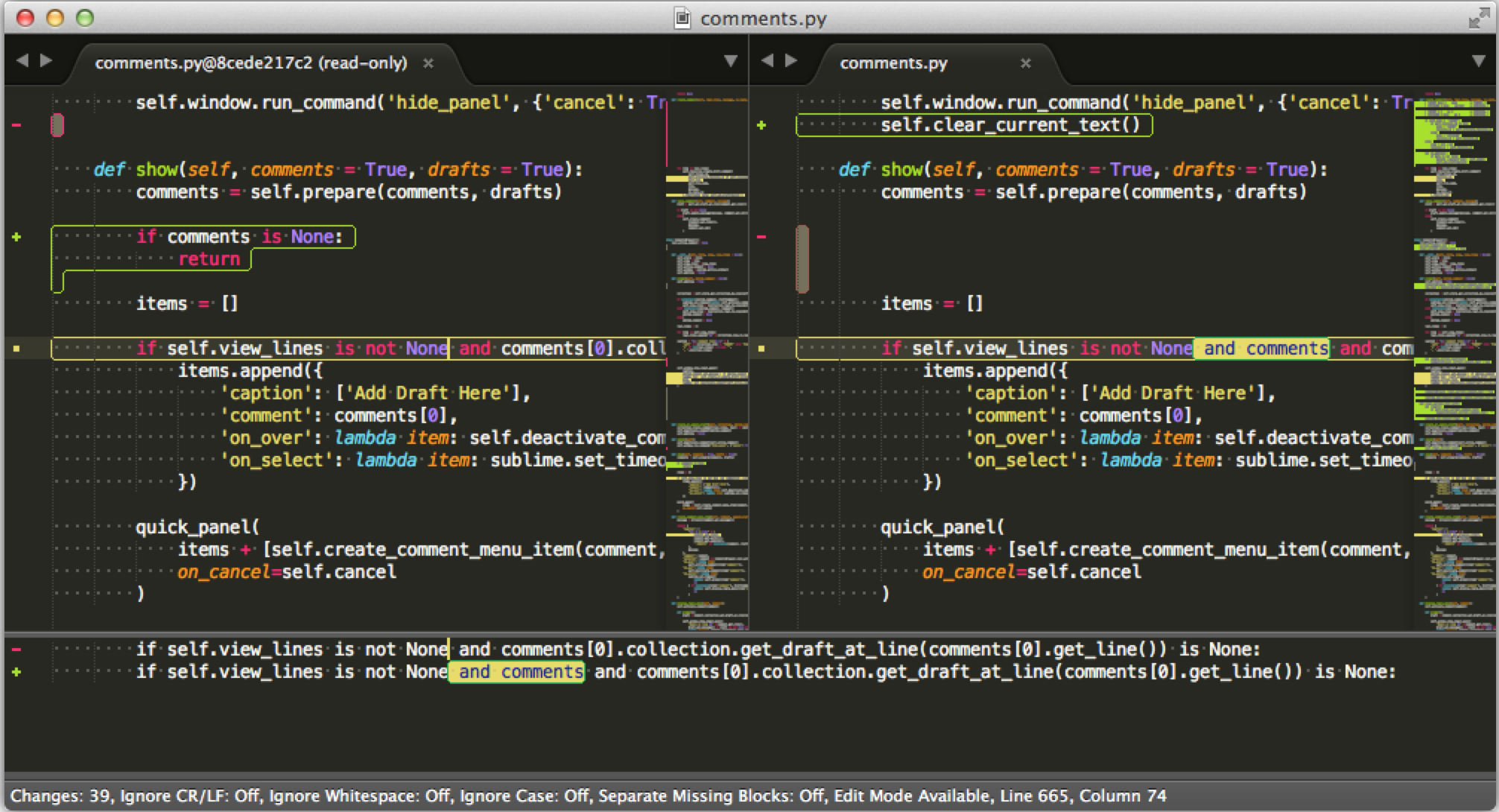
After you’ve downloaded your GUI of choice with all it’s fancy symlinks you’re ready to prep your git to interact with GUI goodness. You’ll need to add a few lines to your .gitconfig. If you’re not a terminal lover I suggest editing your .gitconfig with nano by using the following command at your terminal: nano ~/.gitconfig.
If you’re following the DiffMerge path you’ll need to add the following lines to your .gitconfig:
[diff]
tool = diffmerge
[merge]
tool = diffmerge
[mergetool "diffmerge"]
cmd = /usr/bin/diffmerge --merge --result=\"$MERGED\" \"$LOCAL\" \"$BASE\" \"$REMOTE\"
trustExitCode = true
[difftool "diffmerge"]
cmd = /usr/bin/diffmerge \"$LOCAL\" \"$REMOTE\"
If you’re choosing the slick Sublimerge gui you’ll need to add the following lines to your .gitconfig:
[diff]
tool = sublimerge
[merge]
tool = sublimerge
[mergetool "sublimerge"]
cmd = subl -n --wait \"$REMOTE\" \"$BASE\" \"$LOCAL\" \"$MERGED\" --command \"sublimerge_diff_views\"
trustExitCode = true
[difftool "sublimerge"]
cmd = subl -n --wait \"$REMOTE\" \"$LOCAL\" --command \"sublimerge_diff_views {\\\"left_read_only\\\": true, \\\"right_read_only\\\": true}\"
Using the above .gitconfig files means you’ll be preserving originals as backups with a .orig extension type. Add *.orig to your project .gitignore to avoid the annoyance of backup files sneaking into your repository.
Here is an example of my own .gitconfig file (be sure to not use my email address. you’ll confuse your coworkers!):
So now you’re all set to merge conflicts. After you’ve attempted to merge and then received the dreaded Failed to merge in the changes message, you type in git mergetool at the terminal and you’ll receive a prompt like below (to call git mergetool you must be in the directory of your git repository):
Merging:
client/js/jadegrizzly.js
client/templates/create.html
Normal merge conflict for 'client/js/jadegrizzly.js':
{local}: modified file
{remote}: modified file
Hit return to start merge resolution tool (diffmerge):
Hitting enter will pull up your awesome new merge tool and allow you to modify your files side by side (BIG WARNING!!! LOCAL and REMOTE in the GUI may be confusing identifiers. For the rebase scenario in DiffMerge the LOCAL side should represent the data that you’ve rebased to your local repository. That means the LOCAL side is the content you retrieved from master when you git pull --rebase upstream master).
Once you’ve saved and exited your gui merge tool, you need to take the next steps in git to complete your merge. But the hard part should be complete!
Don’t merge like this guy bus drives.
This post was completed as a part of an extreme blogging session, so it may contain errors or technical innaccuracies. Git with caution!!
Here’s a huge image of octo-founder:
